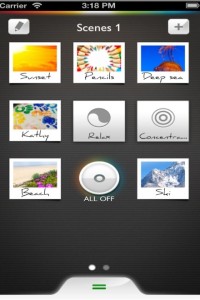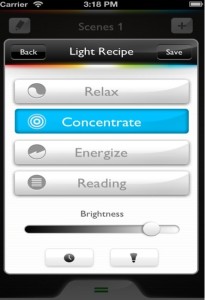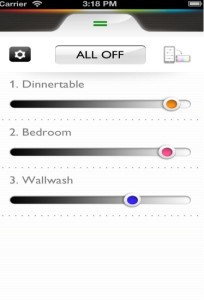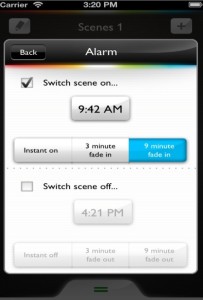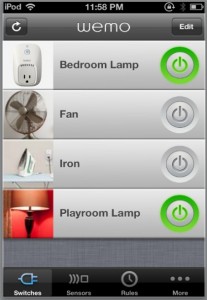WiFi Light – Philips Hue Bulb Review and Cheapest Price Compare
Philips Hue Review
I’m here to tell you about ‘Hue’. Why would you might ask, why would you pay $200 for three, three light bulbs, and $60 each for additional light bulbs? Well you might if they’re these!
These are Philips new LED bulbs. They’re called ‘Philips Hue Light’, and I’ll tell you—first of all, one of the things that’s cool about these bulbs is for the first time, Philips has managed to get LED bulbs looking somewhat like a real bulb. No things, no weird coloration. It just looks like a normal bulb, these ‘Hue’ bulbs, I’ve been putting in my 45-watt track lighting in my basement bar — that’s kind of what they’re designed to work with, but I have seen people also use them in hallways, kitchens, bedrooms, and even outside.
So, when you get the base unit is comes with three bulbs and a base station. This is required, and it can run up to fifty Philips hue light bulbs. So, what this does is you plug it into your Ethernet into your access point, and plug it into the wall. Then it uses the WiFi, to talk to these bulbs! It’s using a slinging standard home automation standard called ‘Zigby’, so theoretically you could integrate this into other ‘Zigby’ software.
Now here’s the cool part! If you’ve got Android, or iOS, I have my app on the iPhone and iPad. The ‘Hue’ application or HUE APP, is a FREE application. It comes with some preset, scene. So if I pick ‘Deep Sea’, for instance. Now, the way this is configured, these bulbs each assume a shade that has been programmed into the ‘Deep Sea’.
So ‘Deep Sea’ is actually an undersea picture, I can assign each bulb to a different part of that picture, and that bulb will shift to that color. You can have all the bulbs be the same color if you decide, you know, what ‘Deep Sea’ means to me is a deep blue—I have five bulbs set up here, I’m only using three at the moment but I have five total in my collection, my ‘Hue’ collection. So now they’re all the same color, I’m going to save them at that level.
Once configured, they’re actually literally matching that color. That’s because each bulb has three LED elements in it, a Red, a Green, and a Blue, and it combines them. Also, in this setting I can change the brightness. There’s a up and down, so you have a dimmer capability, which is kind of nice because frankly, the way most LED bulbs work, they’re not dim-able. They have some special dim-able bulbs. These are technically not dim-able, but in fact they are because the controller lasts. You’ll see there’s ‘Relax’, there’s ‘Concentrate’, there’s ‘Energize’, and there’s ‘Reading’. These are the beginning point for light recipes.
One of the negatives on ‘Philips Hue Light’ is that it doesn’t automatically detect all the bulbs. You have to go out, detect bulbs, then add them to the recipes. Now, all of the bulbs are in the ‘Reading’ mode, which is a warm light. ‘Energize’ is basically a day light—if you select ‘Energize’–so it’s for when you wake up, you’ll energize, that’s sun quality, kind of blueish. ‘Concentrate’ is similar, with maybe with a litter more warmth added to it. ‘Relax’ is the warmest of all. Very relaxing, almost kind of a fire light. So, you can have pre-program settings, or recipes.
And something really cool, I can make my own recipes, and I can even do it, from a picture. So let’s say I love how a restaurant or bar set looks—and I do, actually—and I want to kind of duplicate the feeling that this set has. I can take a picture of it, either with a special—you know, with a good camera—or I could just use my iPhone, or my iPad in this case. Afterwards I can actually say which light bulbs are going to take which part of this scene. So let’s make light bulb 1 be roughly the color of that transmitter, light bulb 3, 4, 5, and then 6 can be that color. They’ve actually now assumed the colors from that region of the image.
This great for Theatrical Lighting also. You can totally control not just color temperature, but the colors, it sets themselves, you can really control what you’re going to get. So I installed these—and once I hit save on the scene… Now, whenever I press that button, the lights are going to go to that shade.
There is a ‘Beach’, there’s all different kinds of settings. It comes with some presets. In every case when you have new Philips hue bulbs, though, you have to go into the setting. I’ll show you ‘Ski’, and make sure all the bulbs are turned on for that setting, and then place all the bulbs into the scene. The ‘Ski’ is a mountain, so you’ve got some snow, you’ve got some blue sky, maybe put a little bit of granite in there. You can set the level….and we’re going to save that out. Now, we’ve got our ‘Ski’ scene.
You don’t really get the effect in this setting, but if you imagine these lights on your ceiling, or in track lighting in your room, it really makes the room feel like the sun is coming up, or you’re on a Grecian island, or you’re skiing on a mountain. It actually works, it gives you exactly the effect you’d imagine, as if you’re in the room. You can save as many scenes as you want, as I said it comes pre-programmed with some scenes, and even better, you can also set alarms, and that I really like.
The alarms —in fact, I use it this way— in the morning, I want it to start in ‘Energize’ mode, so let’s go to our ‘Energize’ mode, and I want it to go on at a certain time in the morning. Let’s say, I’m going to switch my ‘Energize’ mode on, which a three minute fade, at about 6:30 A.M. So my room will go from dark to daylight over a three minute period, very gradually. You can also have a nine minute fade in. Then I can say, switch that scene off, at 6:45, and I can put a new scene on. So it can go into a ‘Relax’ mode, ‘Daytime’ mode, ‘Energize’ mode, ‘Go-out-and-hit-the-slopes’ mode.
I think this is a really interesting way to do an alarm clock. Now at 6:30 in the morning, we’ll go into ‘Energize’ mode, it will take about nine minutes to wrap up so it will slowly wake me up, and by 6:45, the lights will fade back out, and I will be out and on my way. I have to say that is very cool.
So, all in all, this is pretty amazing . It’s expensive, for the full kit however, that includes three LED Philips Hue light bulbs, and the base station, which you have to have that. Then you can add additional light bulbs for up to a total of fifty light bulbs, for less than $60 each. I suspect those prices will fall, LED bulbs have gotten cheaper and cheaper. The first time I saw them they were well over $100, I’m now seeing LED light bulbs for as little as $30 in the mid-range, but given what they do I think that they are not overly expensive.
The other thing to point out is that LED’s last a lot longer than incandescent lights. Philips hue bulbs says you’re going to get—15,000 hours out of these light bulbs. A good long time. You’ve also got 8.5-watts of use, that’s another way you save for about 60 watts of output, these are 600 Lumens, coming out of 8.5-watts, 15,000 hour time.
This is using as I’ve said WiFi, it’s 2.4 GHZ, using a ‘Zigby’ signaling protocol. So pro’s and con’s on Philips’ new ‘Hue’ light bulbs.
Pros:
It does exactly what it says, you can absolute control over the brightness, even the color temperature, even the colors of any room using these light bulbs. Several merchants are now starting to carry them including Amazon and Apple Philips Hue.
Cons:
It takes a little bit of programming to set it up the first time, and they are expensive (for now). But I have to say if you’re willing to spend the price, and again, I think in the long run, these won’t cost more than incandescent bulbs cause’ you don’t have to buy new ones. If you’re willing to spend the price and if you have an iPhone, or an Android device, an iPad, some way to control it. This is an absolute buy. I just love, these ‘Hue’ light bulbs. This is the first innovative thing I’ve seen in lighting in quite some time. Enjoy! A Definite buy, on LED Hue Philips. Leave your Philips Hue Review Comments below.
More Similar Products: